Bauhaus Theme Settings
Bauhaus Settings in WPtouch Pro 4
Site Identity
The Site Icon is used as a browser and app icon for your site. Icons must be square, and at least 512px wide and tall. Select a .png, .jpg, or gif image file from your computer. The icon will be used to when adding your website as as web-app to a mobile device
Colors
WPtouch Pro's palette tool allows you to easily choose custom colors for your mobile theme. Click on the color you want to change to bring up a palette that's automatically filled with the colors used in your desktop theme. You may choose any of those colors or enter a hex color value. Revert to the default color by clicking on the "Default" button.
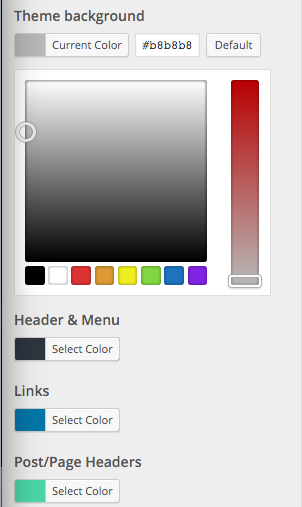
Blog
The settings in this section allows you to override your WordPress Settings only in your mobile theme. You have the options to set the number of posts to display in your latest post listing and exclude from displaying any posts and pages that use specified categories and tags. Posts marked as sticky will continue to display at the top of your post listing in addition to the number of posts set with this option.
To exclude posts and pages under particular categories or with particular tags, add the category or tag names to the relevant fields("Exclude Categories" and "Exclude tags" ) separating multiple items with commas.
Post Thumbnails: This option provides you with 5 options to control how and where your posts featured images are displayed. Select whether you want your post thumbnails to appear next to each item in your listing of latest posts ("blog listing"), at the top of each post, in search results and/or on archives, or not at all. Thumbnails are generated from the featured images attached to each post by using the WordPress-native Featured Image tool in the WordPress post editor. The default thumbnail placeholder image will display on posts that do not have featured images attached.
Thumbnail Type: This setting option provides you with two options to control which images are used as your post thumbnails. Your post featured images are selected and used as default images to generate your post thumbnails. If your desktop theme uses a custom field to manage images for your post, you may select "Post custom field" to use that custom field as the source for your post thumbnail in your mobile theme.
Choose what meta data you want displayed for each post in your blog listing. You have options to:
- "Show post categories and tags " allows you to show or hide your posts categories and tags.
- "Show post date" allows you to show or hide each posts date.
- "Show post author" allows you to show or hide each posts author.
- "Show comment bubbles on posts" allows you to show or hide a comment bubble with the total amount of comments on each post in your blog listing.
- "Use infinite scrolling for blog" allows the links to older posts to automatically load when the visitor scrolls to the bottom of the screen. When infinite scrolling is disabled, "Load More Entries..." is displayed for users to click. With either, links to older posts will load at the bottom of the blog listing.

Custom CSS
Add custom CSS declarations to further customize your WPtouch Pro theme.
Featured Slider
The "Bauhaus" theme offers a home page slider that displays the featured images from your posts. At least two posts must have featured images attached for the slider to function. Posts without assigned featured images will not be included in the slider. You may choose:
- the slider style, select Enhanced or Streamlined styles,
- the maximum number of posts featured
- whether or not your slider transitions between images automatically,
- whether your images continuously slide and repeat,
- whether to use the images' colors or to apply a black and white effect,
- whether or not the posts that display in the Featured Slider are also displayed in the post listing,
- the speed at which the slides interchange,
- and from which posts you would like to source your slider's images.
- When selecting to display posts from a specific category, enter the slug name of the category (not the category ID)
Images are automatically resized to the slider's dimensions.
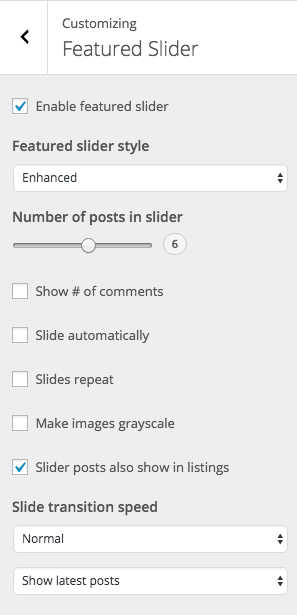
Footer
WPtouch Pro offers a field where you may quickly and easily add code to be displayed in the footer code of your mobile theme, below the theme switch. You may include plain text or HTML.
Header
Logo images in .png and .jpg format may be uploaded for use in your mobile theme.
Menu animation style - Bauhaus provides you with 2 options on how your menu is displayed. It can either show your menu off-canvas or in a drop-down. By default Bauhaus shows your menu off-canvas.
Menu position - Select to display the menu on the right or left side of the header area
Enable or disable the search icon in the header.

Social Media Links
When you enter the full URLs of your social network pages, corresponding icons will display in the footer of all pages in your WPtouch Pro active theme.
Social Sharing
You may choose to enable the set of sharing tools bundled with WPtouch Pro: Facebook, Twitter, Pinterest and E-mail. The set of buttons may be shown on posts or pages, placed above or below your content, and/or styled in either your theme's colors or with the colors of each social network.
Typography
WPtouch Pro includes a selection of complementary Google Font pairings for use in your mobile theme. Font styles will be applied to the body text and headings of your site.
Bauhaus Theme Settings in WPtouch Pro 3.x
General
Blog
The settings in this section allows you to override your WordPress Settings only in your mobile theme. You have the options to set the number of posts to display in your latest post listing and exclude from displaying any posts and pages that use specified categories and tags. Posts marked as sticky will continue to display at the top of your post listing in addition to the number of posts set with this option. To exclude posts and pages under particular categories or with particular tags, add the category or tag names to the relevant fields("Exclude Categories" and "Exclude tags" ) separating multiple items with commas. Post Thumbnails - This option provides you with 5 options to control how and where your posts featured images are displayed. Select whether you want your post thumbnails to appear next to each item in your listing of latest posts ("blog listing"), at the top of each post, in search results and/or on archives, or not at all. Thumbnails are generated from the featured images attached to each post by using the WordPress-native Featured Image tool in the WordPress post editor. The default thumbnail placeholder image will display on posts that do not have featured images attached. Thumbnail Selection: This setting option provides you with two options to control which images are used as your post thumbnails. Your post featured images are selected and used as default images to generate your post thumbnails. If your desktop theme uses a custom field to manage images for your post, you may select "Post custom field" to use that custom field as the source for your post thumbnail in your mobile theme.
Post Meta Data
Choose what meta data you want displayed for each post in your blog listing. You have options to:
Pages
The default setting for WPtouch Pro is to disallow the comments area on pages. You may display comments on pages by enabling this option.
"Show comments on pages" allows you to show the comment form and user comments on pages
"Custom latest posts page" allows you to set one of your WordPress pages as the location for your blog post listing. This is useful if you have customized your home page and need another page setup for your post listing. To use this feature, save a new, blank WordPress page with any title you like then assign it as your custom latest posts page.
Page Zoom
Custom Post Support
This option will appear if your WordPress installation has available custom post types to enable in WPtouch Pro. When enabled, the custom post types will be displayed in the main blog post listings.
Related Posts
"Enable display of related content on single posts"
When active, this setting displays thumbnails and excerpts of related posts below the main post's content area. Posts are "related" when they share tags. When there are no tags available, the related posts will be shown related by category. The maximum number of related posts may be set when this option is enabled.
"Ignore tags when identifying related posts"
When this option is enabled, tags a ignored and not used to identify related posts.
Video Handling
Video may be added to a site in several ways. In addition, a particular desktop theme may have its own method of handling video. To cover as many methods as possible WPtouch Pro offers choices in how videos are handled. If the default method is not proving successful for your particular desktop theme, try one of the other methods.

Resizing Fixed-Width Video: Some auto-embed code provided by video services add or include fixed-dimension iframes to your posts and pages. When video widths are fixed to be wider than a device’s screen, native resizing abilities are overridden and video overflow is often the result.One method to try when working with fixed-width elements is to add custom CSS to WPtouch Pro that will modify the item. Adding the following to your child theme’s style.css file per these instructions should allow a fixed-dimension iframe to reflow to any device’s screen width:
iframe { width: 100% !important;}
Best practice is to avoid using fixed dimensions. Where possible edit embed code to use percentages for width definitions rather than pixels or ems.
Login Form
Where user authentication is offered on a website, the login form may be enabled. The form provides a mobile interface for the native WordPress login page and is displayed as part of the mobile theme's menu.
There are options to display the "Sign-up" and "Lost Password?" links that also connect to the native WordPress functionality.
The login form cannot be set up to connect to third-party authentication methods.

Featured Slider
The "Bauhaus" theme offers a home page slider that displays the featured images from your posts. At least two posts must have featured images attached for the slider to function. Posts without assigned featured images will not be included in the slider. You may choose:
- the maximum number of posts featured (Advanced),
- whether or not your slider transitions between images automatically,
- whether your images continuously slide,
- whether to use the images' colors or to apply a black and white effect (Advanced),
- whether or not the posts that display in the Featured Slider are also displayed in the post listing,
- the speed at which the slides interchange (Advanced), and
- from which posts you would like to source your slider's images.
Images are automatically resized to the slider's dimensions.

Branding
Theme Colors
WPtouch Pro's palette tool allows you to easily choose custom colors for your mobile theme. Click on the color you want to change to bring up a palette that's automatically filled with the colors used in your desktop theme. You may choose any of those colors or select "palette" to select a custom color. Hex color values such as #5195b3 may be entered in the palette as well. Colors may be selected for the header background, theme background, and links of your mobile theme.

Site Logo
Logo images in .png and .jpg format may be uploaded for use in your mobile theme. Large images will be automatically scaled to a maximum width of 1136px for optimal presentation on Retina displays. Smaller images will not be scaled to be larger. Uploaded images are saved to:
- /wp-content/wptouch-data/uploads/ if you have a single-site WordPress installation, or
- /wp-content/wptouch-data/YOUR_SUBSITE_ID/uploads/ if you have a WordPress network installation.
Smart App Banner
(Advanced) If you have an app available for download on Apple's App Store, you may enter its app ID and WPtouch Pro will display its Smart App Banner above the header of your mobile theme. You may locate your App Store ID through Apple's Link Maker tool: http://itunes.apple.com/linkmaker/
Theme Footer
WPtouch Pro offers a field where you may quickly and easily add code to be displayed in the footer code of your mobile theme, below the theme switch. You may include plain text or HTML.
Theme Shapes
Bauhaus theme offers 2 styles of accent shapes for thumbnails and other images.
"Circles" simply applies circle styling to the background area behind the blog listing, posts, and page content site wide.
"Rounded squares" simply applies rounded styling to the corners of the background area behind the blog listing, posts, and page content site wide.
Menu Style
Typography
WPtouch Pro includes a selection of complementary Google Font pairings for use in your mobile theme. Font styles will be applied to the body text and headings of your site.
Sharing
You may choose to enable the set of sharing tools bundled with WPtouch Pro: Facebook, Twitter, Google Plus, Instagram, Pinterest, email etc. The set of buttons may be shown on posts or pages, placed above or below your content, and/or styled in either your theme's colors or with the colors of each social network.
Footer Social Links
When you enter the full URLs of your social network pages, corresponding icons will display in the footer of all pages in your mobile theme.
Bookmark Icons
Images in .png and .jpg format may be uploaded for use as a home screen icons on iOS and Android-based devices. If no icon is specified, the default iOS icon will be used. You have the option to upload a "Low resolution image" or/and a "High resolution image".
Web-App Mode
Detailed information on Web-App Mode, which is an option that is shared across themes, can be found at Web-App Mode.
Advertising
Detailed information on adding advertising content to your mobile theme, an option that is shared across themes, can be found at Advertising.