Installing WPtouch Pro
Upgrading from WPtouch (free)
Note: If you are upgrading form WPtouch (free), please make sure it is deactivated in the Plugins page in WordPress before attempting to activate WPtouch Pro.
If the free version was active when attempting to activate WPtouch Pro, you may see an error. You will need to remove the 'wptouch' folder from /wp-content/plugins. You should then be able to activate WPtouch Pro as normal.
Installing WPtouch Pro from the WordPress Admin
The easiest way to install WPtouch Pro is to first download the ZIP file from your Account page or introductory email, and install it through the WordPress Administration panel's Add New Plugin option.
- Go to Plugins > Add New > Upload.
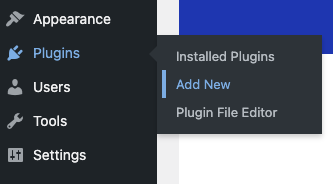
- From the "Add Plugins" page, click the indicated button at the top of the page labelled "Upload Plugin".
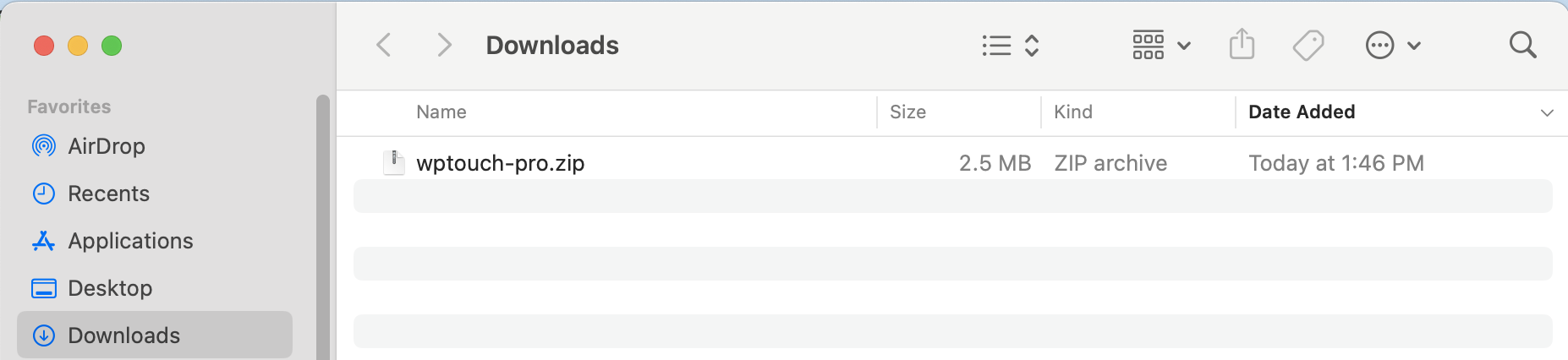
If you can't locate your WPtouch Pro ZIP file, please check if your Operating System automatically unarchived the plugin to a folder titled wptouch-pro, and simply ZIP that folder.
- Click the "Choose File" button to open a file upload dialog box - then select the downloaded WPtouch Pro zip file to upload.
- Click "Install Now" to upload and install WPtouch Pro.

- Once the plugin has been uploaded, click the "Activate Plugin" link to activate WPtouch Pro.
Uploading WPtouch Pro via FTP, SFTP, or SSH
It is assumed for the purposes of this document that if you choose to upload WPtouch Pro via FTP, SFTP, or SSH that you know how to use your FTP client software and are comfortable with the process of configuring permissions, etc.

- WPtouch Pro must be installed in a directory named "wptouch-pro" located inside the main WordPress plugins directory. If it is placed in a location outside of the plugins directory, WordPress will still be able to activate the plugin but WPtouch Pro will be unable to locate many of its required files, including CSS and Javascript source files. Care should be taken on operating systems (such as Mac OS X) which automatically unzip downloaded zip files - you may end up with incorrect plugin names such as wptouch-pro-1 or wptouch-pro-2 - please rename these to wptouch-pro before uploading to your site.
- To relocate the /wptouch-data/ directory containing your mobile theme's custom content see: Relocate wptouch-data Directory/If you're finding that installation is not going well despite following these guidelines, you may have a server-side issue that needs attention.
Troubleshooting
WPtouch Pro requires WordPress 3.8+ for licensing to function. The current release of WordPress is recommended. Support is only provided for current releases.
If the error message below is encountered when attempting to activate WPtouch Pro, it means that WPtouch (free) may still be active. Please make sure WPtouch (free) is deactivated in the Plugins page in WordPress before activating WPtouch Pro.
Fatal error: Cannot redeclare wptouch_create_three_object() (previously declared in /home/user/public_html/wp-content/plugins/wptouch/wptouch.php:24) in /home/user/public_html/wp-content/plugins/wptouch-pro/wptouch-pro.php on line 50
If the plugin fails during installation and an error message stating that the "destination folder already exists" is displayed, it means that WPtouch Pro has been previously uploaded to the installation. If that is the case, check that WPtouch Pro is active in the Plugins page in WordPress. If the issue in question persists, contact us by submitting a ticket and our support team will gladly assist you.
If the plugin fails to activate and the error looks similar to:
Fatal error: require_once(): Failed opening required '/home/user/public_html/wp-content/plugins/wptouch-pro/pro/professional.php' (include_path='.:/usr/php/54/usr/lib64:/usr/php/54/usr/share/pear') in /home/user/public_html/wp-content/plugins/wptouch-pro-1/core/globals.php on line 4:
it means that the copy of the WPtouch Pro .zip file's name was changed before uploading it. To resolve the issue, rename the plugin folder's name to wptouch-pro.
